Anubandham GOG JoB ApplicationAnubandham.Gujarat.Gov.In
Anubandham Rojgar Bharti Mela Gujarat 2022
Anubandham Rojgar Portal Released Various District Rojgar Bharti Mela Notification For Various Posts.Eligible Candidates Apply Online After Read Official Instructions.All Details About This Job Fair Given Below.
This site has been created specifically for job searchers by the Gujarat government’s labour and employment department. After registering themselves, this portal permits job seekers to search for jobs. Moving on, we have mentioned all the necessary information you will require for getting yourself registered and benefitting from this website
What is Anubandham Rojgar Portal?
Anubandham Rojgar Portal is an initiative taken by the government of Gujarat for Jobseekers. It works like a bridge and connects Job Applicants and Job Providers at one location. This portal provides jobs based on the applicant’s skills and preferences. Also, it performs automatic and skilled based matching, along with schedule management and quick registration.
Essential Elements and Steps of Anubandham Rojgar Portal
Now that you know what Anubandham Rojgar Portal is, let’s take a look at all of the portal’s essential information and processes.
Before you begin, review the following steps to have a better knowledge of the Anubandham website.
1. Navigate to the portal.
2. Sign up/registration
3. To get access to the site, enter your username and password.
4. Set/edit the job seeker’s profile.
5. Look for work.
6. Apply for work
7. Give Interview
8. Preference for the position.
9. Take part in the employment fair.
10. Change the password if necessary.
How to Register for the Anubandham portal?
In this section, we will go over the Anubandham Portal registration process. Follow these procedures to register for this job-search portal.
1. Visit the official website of Anubandham Portal https://anubandham.gujarat.gov.in/. There will be a “Registration” option at the top.
2. You will find the “Job Seeker” option by selecting the “Registration” tab.
3. Enter your mobile number and email address to access the “job seeker”.
4. To receive the urgent notification, you’ll need an email address.
5. Then a form will appear for inputting the mobile number.
6. Press the ‘next’ button. Afterwards, You will receive an OTP on the specified cell phone number.
7. Enter the OTP into the portal to receive the Common application form.
8. To move forward with the application, you will need to fill in the following information: First Name, Middle Name, Last Name, Address, City, Pincode, State and District.
9. After you’ve completed all of these steps, select the “Next” option.
10. The application titled ‘Registration’ will now display. Here you must provide a Unique ID Type, a Unique ID Number, Details for login and a Phone number.
11. You can do the registration via a phone number or even with an email address also.
12. After that, establish a strong password and double-check it.
13. Then press the ‘Submit’ button. Your registration will end successfully after that
How to Edit Candidate Profile on anubandham.gujarat.gov.in?
Follow the given steps to edit your profile on anubandham.gujarat.gov.in/.
1. When you’re ready to make changes to your profile, select the option “edit.” The profile will open up right in front of you.
2. Now, you will need to fill in some information out of which some will be auto-filled including, your first name, last name, middle name, phone number, email address, Unique ID type and Unique ID number. You will need to add the following slots manually: your photograph, gender, date of birth, cast, employment status and language skills.
3. The address is already present in the address bar of the application form; you will have to fill in the city, pin code, town/village, state and district.
4. The specifics of your educational qualifications are the next crucial stage. All educational data, including training or any diplomas, must be included in this form. The most recent academic achievement, Subject-matter expertise, diploma or other credentials, board /university, grade/marks, Passing year, the title of the course and name of the achievement.
5. Select the “Next” option. It’s now your time to complete the applicant’s employment status. If they are currently employed, it should also be noted here, along with specifics.
6. On this page, you must describe your current job, the industry in which you work, the application area, the employer’s name, the job classification, the company or organization’s name. You also need to include the date of enrollment, your current job role and workplace location, your current salary, and your motivation for quitting your job.
7. The next step will be measuring the physical aspects of the candidate, including their height, weight, disability, if yes, then provide a certificate, quantity of the certificate and the authority by which they got approved.
8. You’ve reached the last phase of the registration process, which covers your preferred work location, job kind, and projected pay.
User Will Be Able To See The Below(Dashlet):
- Main Dashboard: Already as per the user.
- Profile: User can configure and update the information for their respective profile.
- Employer: User can find the specific employer and their listed job.
- Search Job: User can find the relevant job matching with the profile from the listed job and can
also apply. - Job Applied: User can view the information/status for their respective applied job and can accept
or reject the offer made by an employer after being selected by the employer. - My Interview: User can view, accept and reject the interview request from the employer
regarding the job applied by job seeker. - Job Fair: User can view, register and participate by applying for the jobs listed in the
Job Fair. - Download: User can view and download the provisional acknowledgement letter (if
applicable) and Job Fair entry pass (if applicable) with respect to the application made
for the jobs listed on the portal.

Anubandham GOG Job Application
At present, under the State Department of Labor and Employment, the Office of the Director of Employment and Training has launched ‘Anubandham’ web portal and mobile app to provide employment to every youth in the state and to provide good skilled manpower to the employers.
This portal will act as a bridge between the employer and the youth seeking employment. For this, the youth who want to get a job and those who want to give a job have to register on the portal https://anubandham.gujarat.gov.in.

“Anubandham” is an initiative from the Directorate of Employment & Training (DET), Government of Gujarat. The App is primarily focused to connect the opportunities with the aspirations of the youth of the State. Anubandham facilitates Job Seekers and Job Providers through auto-matching in a highly transparent and user-friendly manner. This app is also supported by the Anubandham initiative of the department. Mobile App “Anubandham” facilitates users to find and apply for a suitable job posted by the recruiters and job providers. Alerts and Notifications make them informed about their scheduled interviews and recent happening on the portal. The easy job posting, resume parser, Job Application tracking, schedule management, and advance search based on the sectors and functional areas are key features of the App.
Important Links:
Download Anubandham (GOG) Job Application
Anubandham Registration On WebPortal
Anubandham Login On Web Portal
Companies and other organizations can find job vacancies by going to this affiliate portal and get a job through online-offline interview by registering in this app and finding a suitable job. This app will be very helpful for the youth who are wandering around to get employment.
Information contained in this user manual has been obtained from “Anubandham Portal” for Directorate of Employment & Training. Every care has been taken by the staff in compilation of the data contained herein and in verification of its accuracy when published, however the content of this training manual is subject to change without notice due to factors outside the control of IT-Team and this manual should, therefore, be used as a guide only. For example, the products referred to in this publication are continually improved through further research and
development and this may lead to information contained in this manual being altered without.
User Will Be Able To See The Below(Dashlet):
- Main Dashboard: Already as per the user.
- Profile: User can configure and update the information for their respective profile.
- Employer: User can find the specific employer and their listed job.
- Search Job: User can find the relevant job matching with the profile from the listed job and can
also apply. - Job Applied: User can view the information/status for their respective applied job and can accept
or reject the offer made by an employer after being selected by the employer. - My Interview: User can view, accept and reject the interview request from the employer
regarding the job applied by job seeker. - Job Fair: User can view, register and participate by applying for the jobs listed in the
Job Fair. - Download: User can view and download the provisional acknowledgement letter (if
applicable) and Job Fair entry pass (if applicable) with respect to the application made
for the jobs listed on the portal.
1.9 Job Fair
Dashlet allows you, as a jobseeker to view, register and participate in any/all of the job fair
organized in Gujarat State through the Anubandham portal. Your have to pre-registered (i.e apply
for the listed job by an employer) in a job fair to receive the entry pass for the venue access.
- Click the “Job Fair” dashlet. This displays the “Job Fair” screen.
- Job Seeker can view the list of Job Fair along-with the details such as: Date, Time, Address,
Any important instructions/notification listed by an organizer. - Job Seeker is required to click “Know more” to view more information about the respective job
fair such as: Number and details of employer registered for that job fair; Job listed by the
respective employer. - To apply for a job, Job Seeker is required to click “Listed Job” to view the job’s listed by an
employer. - Click the “Job Preview” link to view details of the job.
- Click the “Apply for job” link of a job, to apply for it
- Same can also be viewed under the section “Job Applied”.
- Once the Job Seeker apply for any one or more jobs (as per the eligibility criteria) listed in
the respective job fair, entry pass for the venue access is automatically generated by the
system. - Option to view/download/print the “Job Fair entry pass” will be made available in the “Download”
dasheof the portal under the respective job fair with option named as “Download entry pass”.
10.Dashlet allows you, as a jobseeker to view, download and print all the provisional
acknowledgement letter and respective job fair entry pass from the portal


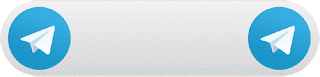
ليست هناك تعليقات:
إرسال تعليق