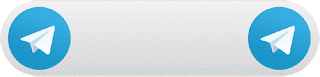How To Install Wordpress in Cpanel Tutorial:
number 1 which is through a web hosting provider so let's get this started so first things first we just need to log in to our web hosting provider. So I'm on Hostgator command I'm just gonna do customer login and then portal login ok so now I'm logged into the dashboard of my hosting account and this is also called my cPanel. Now to get to WordPress I'm just gonna go over to the marketplace but a quick tip if you don't have Hostgator, is that it's probably going to be called something like CMS installs or 1-click installs. That's what you're looking for ok so inside the marketplace I'm just going to scroll down and then you'll see 1-click installs right here so I'm just gonna click on that and then you'll see-
WordPress right over here and WordPress is free and there's a lot of other website builders in here but to be honest. WordPress is the best so we're just gonna click on WordPress and then from here all you have to do is just select your domain and I've got a lot. So you should just see your domain names in this list so then once you've selected the domain that you want to install WordPress to you can just leave this as directory and then click on next now just give your new website a name so I'm gonna call mine create a cool website.
Admin user I just do my first name and then I'll just put my first name again my last name. Then just an admin email and then all you have to do is just agree to the Terms of Service and then just click on install. Now cool and once it's installed you'll be taken to a page that looks like this and what you're gonna want to do is just save this information right here because especially this password you're gonna need that in order to login to WordPress.
Okay so instead of clicking on that little yellow login button the way that you should always get used to sign in to your WordPress. By typing in your domain name and then putting forward-slash WP dash Admin that is the way that you should always get used to signing into WordPress., Because that little login button is gonna be gone once you publish your website for the first time ok so let's go ahead.
And login okay so we'll just open up a new tab and then we'll just type in our domain name and then we'll just do forward-slash WP dash admin. Now just hit enter and now we can just log into WordPress so it's just my name was my user name and then I'm just gonna paste that ridiculous password from earlier. Then just click on login cool and now you're inside your new WordPress dashboard alright guys so that was how to install WordPress in cpanel. Guys please keep visiting our blog wkitodays.com.